Theme Installation
Install The Theme
Now that you've downloaded the theme and also have a working WordPress setup (We always recommend for a fresh WordPress setup), it's time to install the awesome Beehive theme.
You can install theme in following different ways:
1. Install via WordPress Admin:
Before you attempt to upload the Theme, you must unzip the downloaded folder. Why? The extra files it contains can cause strange issues to occur in your theme’s functionality. Only use the inner beehive.zip folder. Updoad and Install your theme through the WordPress admin installer located under: Dashboard > Appearance > Themes > Add new
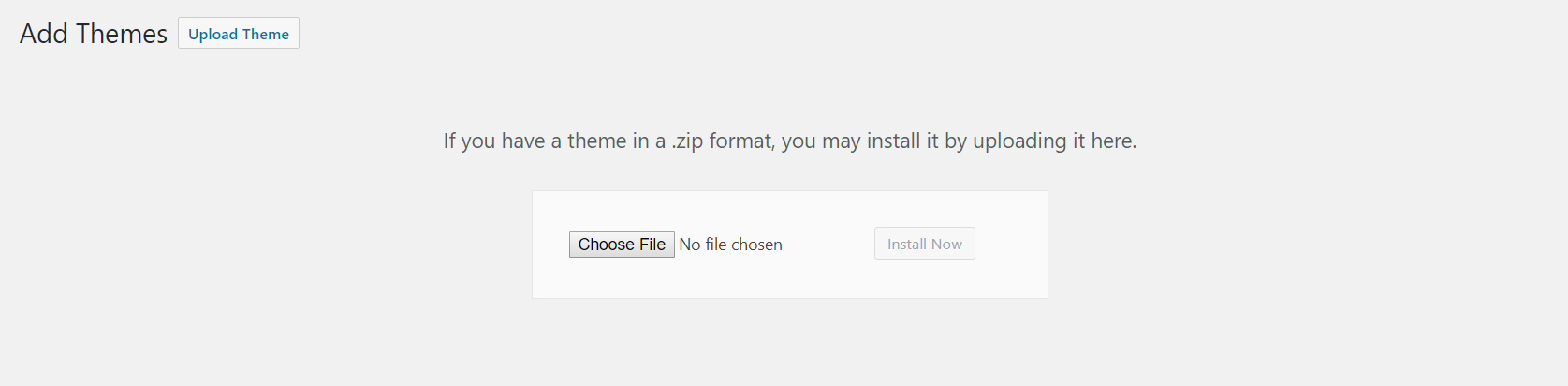
After the theme is installed, activate it.
2. Install via FTP:
To upload via FTP, follow these steps.
- Unzip the beehive.zip folder to use the extracted beehive folder.
- Log into your server through the FTP client (such as filezilla).
- Upload the extracted beehive folder into wp-content/themes/.
- After the upload is complete, log into you WordPress dashboard, navigate to Dashboard > Appearance > Themes and activate the beehive theme.
Install The Plugins:
Go to Dashboard > Appearance > Install Plugin. You will find all the required and recommended plugins here. All these plugins together will make seamless experience in the theme, so we highly recommend to install them (both required and recommended plugins).
Import Demo
Before you import demo, go to Dashboard > Settings > Buddypress and enable all the buddypress components.
Importing demo requires One Click Demo Import plugin. If you have not installed it in the previous step (Install Plugins), install and activate it now.
With the One Click Demo Import plugin active, go to Dashboard > Appearances > Import Demo Data, choose your homepage and click import button. This may take a while so be patient.
You are done!!
Update the theme
With envato market plugin, you will be able to receive automatic updates directly from envato. To set up automatic update, follow these steps.
- Make sure you have the envato market plugin activated. If it's not, install and activate the plugin at wp-admin > appearance > install plugins.
- With the plugin activated, navigate to Dashboard > Envato Market and follow the on-screen steps.
Theme Customization:
If you want to customize the theme files, use the child theme which is shipped with package and can be found inside Installable files folder. Learn more about child theme.
Actually, we always recommend you to use the child theme.